Day one of this week was about writing down the tasks that you want/need to accomplish, day two was about breaking down larger projects into smaller tasks, and days three and four were about prioritizing and re-prioritizing your list. Today is all about giving you a system to handle all of those in a more efficient and effective way.
For those of you who are not big fans of Microsoft, I apologise for generalizing, but this happens to be the program I use at the moment. Most task list programs work for this purpose. If you happen to use a program you prefer to Outlook, please comment below! According to my mother, RememberTheMilk.com is an excellent way to organize your tasks and access them from anywhere over the internet. I think I will be giving it a try when I get my iPhone next week since there is an app for it.
So back to the topic of organizing your tasks.
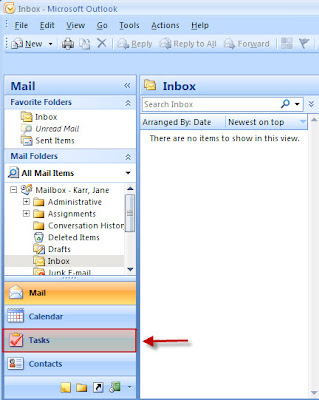
When you open Outlook you will see on the left side bar there are sections for Mail, Calendar, Contacts, and Tasks. You may have other options depending on how you have set up your settings. When I click on Tasks, my tasks appear in "To-Do list" view. This filters your tasks chronologically by due date with today's tasks on top and future tasks below. This is my favorite way to prioritize my tasks. I give tasks dates and they organize into the order I wish to tackle them in. Even for tasks that do not have specific due dates, remember my suggestion that you assign them a date so that they do not get lost at the bottom of your list. If a task gets close to its due date and you have more important things to do, it is very easy to open that task and push the due date off for when you have more time. Note: Unfortuantely, if you do not set a due date for a task, it will sit at the top of your to-do list above today's tasks. This does not seem to have a remedy, so make sure you set a date for all of your tasks even if you have to use dates that are far out.
Every time your team/department/organization comes up with a goal, throw it on your to-do list. Every little project you get assigned to do, throw it on your to-do list. In doing this you will always know what you have on your plate, or if you get a spare moment you can take the time to try to work towards long-term goals. I also use this as a way to track the history of my time spent at work. If I set a start date on a task and mark the day I complete the task, I can switch the view on my Outlook Tasks to "Timeline" view and it shows me what I was working on in a given period of time. I am able to communicate to my coworkers at any given time if I have time to take on more projects, and I am able to update them on the status of the project I am working on.
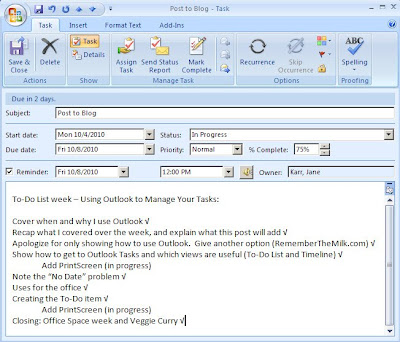
When you create a new task you give it a subject. Try not to get too detailed or your list will look scary. Instead, keep the subject simple and leave the details of the assignment in the text box. You can then set the start date, due date, reminder, and a priority. I actually never use the priority function because I use due dates to signify this instead. The reminder function can be very useful if someone assigns you something you are putting off until later. Set the reminder for the next time you want to pick up the project. As you work through a project you can update the status of the project and the percentage you have completed. Then when a coworker asks you how far you are on a project you can easily tell, and it also is a great way to make yourself feel like you are adding value when you are at work.
I plan to do a whole week on useful office tools that can help you make your day more efficient and productive without sacrificing quality or adding tons of extra work. Keep a look out for those tips in a few weeks. As always, please feel free to comment below with your thoughts or any questions, and check back tomorrow for a delicious vegetarian curry recipe!
No comments:
Post a Comment